Like any other technology if your LED lights started to throw a tantrum and refuse to work as expected. then it’s essential to know how to reset LED lights to get them back on track. Don’t worry; it’s not as complicated as it may sound.
In this article, we’ll guide you through the process step by step on how to reset LED lights!
Why Would You Need to Reset LED Lights?

Before we delve into the reset process, let’s quickly go over why you might need to reset your LED lights. LED lights can misbehave due to a variety of reasons, including power surges, faulty wiring, or even a simple glitch in the system. When your LED lights stop responding or start acting strangely, a reset can often fix the issue.
How to Reset LED Lights Step-by-Step Guide

Step 1: Turn Off the Power
Safety first! Before you attempt to reset your LED lights, make sure you turn off the power supply to the affected lights. This will help prevent any electrical accidents and ensure a smoother reset process.
Step 2: Wait for a Moment
Now, here’s the part where your patience comes into play. After turning off the power, wait for about 10-15 seconds. This brief pause gives the LED lights a chance to cool down and reset themselves automatically.
Step 3: Turn the Power Back On
Once you’ve waited patiently, it’s time to restore power to your LED lights. Flip the switch, or plug them back in if they’re connected to an outlet. You’ll want to do this slowly, almost like waking up a sleepy teenager. Give it a moment to boot up.
Step 4: Use the Original Remote or Controller
If your LED lights are controlled by a remote or a controller, grab it and make sure it’s in good working order. Sometimes, a non-responsive remote can be the culprit, not the lights themselves.
Step 5: Factory Reset (if Necessary)
If the previous steps haven’t done the trick, and your LED lights are still acting like a stubborn mule, it might be time for a factory reset. This is often done by holding down a specific button or combination of buttons on the controller for a set period. Consult your LED light’s manual for instructions on how to perform a factory reset.
Step 6: Seek Professional Assistance
If you’ve followed all the steps diligently and your LED lights are still refusing to cooperate, it’s time to call in the experts. Reach out to a professional electrician or the manufacturer’s customer support for guidance and assistance.
Learn More: How To Reset Lotus Lantern LED Lights
Learn More: How to Reset Govee LED Lights: 8 Step Easy Guide
How to Reset LED Lights Without a Remote: A DIY Guide

So, you’ve got yourself some fancy LED lights to jazz up your living space, but you’ve run into a bit of a hiccup – you’ve lost the remote! Fear not, my fellow DIY enthusiast, I will sprinkle the wisdom on How to Reset LED Lights Without a Remote through my expertise to get those LEDs back in sync.
Step 1: Unplug and Wait
Yes, that’s right, we’re starting with the good old “turn it off and on again” method. It’s a classic for a reason!
The first step to reset your LED lights is to unplug them from the power source. Give them a break; let them cool off for a minute or two. Sometimes, they just need a little time to catch their breath after all those disco parties.
Step 2: The “Power On and Off”
Now, plug your LED lights back in and turn them on. Quickly, and I mean quickly, turn them off, and then on again. Do this three to five times. Think of it as your secret handshake with the lights – it’s like they’re saying, “Oh, you’re in the club, too?”
Step 3: The Rainbow Rumble
Now, your LEDs might start cycling through colors on their own. This is usually a sign that they’re resetting. It’s like they’re saying, “Hey, we’re back in business!” Keep an eye on them for a minute or two. Once they settle on a color, you’re good to go.
Step 4: Manual Mode
If the rainbow show doesn’t work or your LEDs aren’t behaving, you can try to reset them manually. Find the control button on the LED controller, typically a small, inconspicuous button. Hold it down for a few seconds, and your lights should reset. If they don’t, try it again. It’s all about that button-pressing finesse.
Step 5: The App Option
If you have a smartphone and your LED lights are compatible with a mobile app, you’re in luck. Download the app, sync your lights, and use it to reset them. The app usually provides a bunch of customization options, so you can get your lights just the way you like them.
5 Easy Steps on how to remove led lights without peeling paint (If you have decided to revamp your living Space, this article will give you a comprehensive guide on how to remove led lights without peeling paint)
How to Reset LED Strip Lights

LED strip lights are a fantastic addition to any room, providing ambiance, style, and a touch of modernity. However, like all things electronic, they can sometimes go haywire. So, if you find yourself in a situation where your LED strip lights are acting up or have stopped working altogether, fear not! In this guide, we’re going to shed some light on how to reset LED strip lights with ease.
Why Reset LED Strip Lights?
Before diving into the reset process, it’s essential to understand why you might need to do this in the first place. LED strip lights can misbehave for various reasons, including:
Power Surges: Sudden voltage spikes can cause your LED strips to malfunction.
Remote Control Issues: If you’re using a remote control to manage your lights, it could be a source of the problem.
Configuration Errors: Sometimes, the LED controller can become confused, and resetting it can solve the issue.
Software Glitches: If your LED strips are smart lights, software bugs can occasionally occur.
Now, let’s get into how to Reset LED Strip Lights:
Step 1: Turn Off the Power
Safety first, folks! Unplug the LED strip lights from the power source. You don’t want any unexpected surprises while working on them.
Step 2: Inspect the Remote Control
If you’re using a remote control to manage your LED strip lights, check the batteries. Sometimes, it’s just a matter of replacing those worn-out power sources. If your remote is fine, proceed to the next step.
Step 3: Find the Controller
Locate the controller for your LED strip lights. It’s usually a small box connected to the power supply or the LED strip itself. It might be hiding behind your furniture, so you might need to do a bit of Tetris to get to it.
Step 4: Reset the Controller
Now, here comes the fun part! Most LED strip light controllers have a reset button. It’s typically a tiny, inconspicuous thing that you might need a toothpick or a paperclip to press. Hold it down for about 10 seconds or until you see some sort of confirmation, like flashing lights or a color change.
Step 5: Reconnect and Test
Plug everything back in. Connect your LED strip lights to the power source again and give the remote control a whirl. If you’ve done everything right, your LED strip lights should be back to their shining glory.
Step 6: Software Troubleshooting (For Smart LED Lights)
If your LED strip lights are of the smart variety and still aren’t cooperating, try resetting them via the accompanying smartphone app or the manufacturer’s instructions. It might involve removing and re-adding them to your smart home network.
How to Reset LED Lights with Bluetooth: A Quick and Easy Guide

So, you’ve got yourself some snazzy LED lights with Bluetooth functionality, but they’ve decided to go on strike and refuse to cooperate. Don’t worry; it happens to the best of us. In this straightforward guide, we’re going to walk you through the process on How to Reset LED Lights with Bluetooth, so you can get back to creating that perfect ambiance or having your own personal dance party.
Step 1: Check the Basics
Before we dive into the reset process, let’s make sure we’ve covered the basics. Ensure that your LED lights are properly plugged in, and the Bluetooth controller is connected to a power source. It might sound obvious, but sometimes the simplest solutions are the most effective.
Step 2: Power Cycle
If your LED lights are still giving you the cold shoulder, try power cycling them. This involves turning them off and then back on. Use the remote control or the app on your phone to do this. Sometimes, a little electronic nap is all they need to get back to their illuminating best.
Step 3: Factory Reset
If the power cycle didn’t do the trick, it’s time for the big guns – a factory reset. This will wipe out all previous connections and settings, so be prepared to set up your lights from scratch.
Find the Reset Button: Your LED lights should have a tiny, inconspicuous reset button. It’s usually on the control box or the LED strip itself. Check the user manual if you’re not sure where it is.
Press and Hold: Press and hold that reset button for about 5-10 seconds. You might need a paperclip or a pen to do this, depending on the size of the button.
Release: After holding it down for the specified time, release the button. You should see some indication that the reset was successful. This could be a flashing light or a change in LED colors.
Reconnect: Once the reset is complete, you’ll need to reconnect your LED lights to your Bluetooth device. Open the app or use your remote control to pair them up again.
Step 4: Check for Interference
Bluetooth signals can be finicky, and sometimes interference from other devices can cause connection issues. Make sure there are no other Bluetooth devices operating nearby that could be causing trouble. Also, try moving your LED lights and the controlling device closer together to see if that helps.
Step 5: Update Your Firmware
Technology evolves, and sometimes a firmware update can resolve issues. Check the updates on the apps and Update them.
Conclusion- How to reset LED lights?
Resetting LED lights is a straightforward process that anyone can handle with a bit of patience and the right knowledge. Power down, wait a moment, power up, and use your remote or controller. If all else fails, don’t be afraid to seek professional help. Your LED lights will thank you with their bright, energy-efficient glow once they’re back in action. So, go ahead, reset those lights and illuminate your world once again!
Frequently Asked Questions
How to reset string lights?
Resetting string lights can be done by disconnecting the power supply, waiting for a moment, and then reconnecting the power. If your string lights have a controller, check if there’s a reset button on it and use that for resetting if necessary.
How to reset keep smile LED lights
The process to reset Keep Smile LED lights will likely be similar to other LED strips. Disconnect the power source, wait for a short time, and then reconnect the power to reset the lights.
How to reset lotus lantern LED lights?
To reset Lotus Lantern LED lights. Disconnect the power source, wait for about 10 seconds, and then plug them back in. This should reset the lights.
How to reset LED lights without remote
If you don’t have a remote, resetting LED lights can be a bit trickier. You may need to turn the lights off and on using the physical switch or unplug and plug them back in to reset them to their default settings.







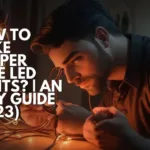



3 thoughts on “How to Reset LED lights in 6 Easy Steps”