In this enthralling guide, we reveal the secrets of how to Change LED Light Colors Without a Remote. We’ve got you covered whether you want to create the perfect atmosphere for a cosy night in or wow guests at your next celebration. Prepare to embark on a DIY voyage of brilliance as we demystify the technique of how to change LED light colors without remote, placing power in your hands. Let’s get started and maximise the potential of your lighting setup!
The Necessity of Adaptability

Picture this: you’ve just settled down for a cozy evening, only to realize that your LED lights are stuck on an overly vibrant shade of green, and the remote is nowhere to be found. It’s happened to the best of us. This is where adaptability comes into play. As an intermediate-level enthusiast of all things LED, I’ve encountered my fair share of remote mishaps. Through trial and error, I’ve discovered some surprisingly simple methods to change LED colors without remote.
10 Easy Methods how to Change LED Light Colors Without Remote:
Method 1: Using the Control Box

Most LED light setups come with a control box. It’s the brain behind the operation and is often equipped with buttons that allow you to adjust the colors, brightness, and modes. To change the color:
Locate the Control Box: It’s usually positioned along the LED strip, either at the beginning or end.
Press the Color Button: Look for a button labeled “Color” or “Mode.” Press it repeatedly to cycle through the various color options until you find the one you desire.
Fine-Tune with Brightness: If you want to adjust the intensity of the color, use the “Brightness” button.
Method 2: Utilizing a Smartphone App

Many modern LED systems are compatible with smartphone apps that allow you to control them remotely. Here’s how you can do it:
Install the App: Navigate to the preferred app store and look for the app linked with your LED brand.
Connect Your Smartphone: Make sure your smartphone is on the same Wi-Fi network as your LED lights. To pair your device, launch the app and follow the on-screen instructions.
Choose Your color: Once connected, open the app and go to the color settings. You may quickly select your favorite color from here and watch your area alter.
Method 3: Utilizing a Voice Assistant

For those with a penchant for the futuristic, voice assistants can be a game-changer in controlling LED lights. If you have a compatible system, here’s what you need to do:
Sync Your LED Lights with Your Voice Assistant: This usually involves linking your LED system to your preferred voice assistant app. Follow the instructions provided by the manufacturer.
Command Away: Once synced, simply use voice commands like “Hey [Assistant], change lights to blue.” Your lights should respond accordingly.
Method 4: Manual Control with Soldering

Now, I’ll preface this method by saying it’s for the more technically inclined. If you’re comfortable with soldering, this can be a useful solution:
Locate the RGB Wires: Inside the control box, you’ll find RGB (Red, Green, Blue) wires. These are the ones responsible for color changes.
Use a Potentiometer: By attaching a potentiometer to each wire, you can manually adjust the voltage, thereby changing the color.
Method 5: Using a Wall Switch

If your LED lights are connected to a wall switch, you can still change the colors without a remote:
Toggle the Switch: Turn the wall switch on and off in quick succession. This action may cycle through different preset colors.
Try a Long Press: Sometimes, holding down the switch for a few seconds can trigger color changes.
Method 6: Using a Third-Party Remote

If you’ve misplaced your original remote, consider using a universal remote or a compatible remote from a different brand:
Program the Remote: Follow the instructions provided with the universal remote to program it to your LED system.
Experiment with Buttons: Use the various buttons on the universal remote to navigate through color options.
Method 7: Using a WiFi Controller

A WiFi controller is a handy device that allows you to control your LED lights through a smartphone app:
Connect the WiFi Controller: Set up the WiFi controller according to the manufacturer’s instructions.
Download the App: Download the corresponding app and connect it to the controller. You can now change colors easily.
Method 8: Utilizing a Bluetooth Controller
Similar to a WiFi controller, a Bluetooth controller lets you control your LED lights via a smartphone app:
Pair Your Device: Connect your smartphone to the Bluetooth controller following the provided guidelines.
Adjust Colors in the App: Open the app and explore the color options available. Select your desired color and watch the magic happen.
Method 9: Using a Color-Changing Remote Wall Plate

If you’re looking for a more permanent solution, consider installing a color-changing remote wall plate:
Replace Your Existing Wall Plate: Swap out your current wall plate for a color-changing one.
Follow the Instructions: The new wall plate should come with instructions on how to set it up. This usually involves pairing it with your LED system.
Method 10: Utilizing a Timer or Smart Plug

For those looking for a hands-off approach, a timer or smart plug can be a handy tool:
Set Up the Timer or Smart Plug: Follow the manufacturer’s instructions to connect it to your LED lights.
Pre-Set Colors and Schedules: Use the timer or smart plug app to pre-program color changes at specific times.
Read More: Is it Safe to Cover LED Lights? 10 Tips and Reasons
How to change LED light colors without remote app:

Step 1: Find the Control Panel
Before we embark on this colorful journey, locate the control panel on your LED lights. It’s usually a discreet little box that’s attached to the cord. If you’re having a hard time spotting it, remember, it’s the one thing your cat has been eyeing suspiciously.
Step 2: Familiarize Yourself with Buttons
Now, take a moment to get acquainted with the buttons on the control panel. You’ll typically find buttons labeled ‘Power,’ ‘Mode,’ ‘Speed,’ and ‘Color.’ If you’re feeling brave, press each one to see what happens. Just remember, the Power button is not a teleportation device.
Step 3: The Magical ‘Color’ Button
Ah, the star of the show! The ‘Color’ button is where all the magic happens. Press it once, and the lights will start cycling through colors. Don’t be surprised if you suddenly feel like you’re in a disco club. Press it again when you’ve found your desired hue.
Step 4: Fine-tuning with ‘Mode’ and ‘Speed’
Feeling fancy? The ‘Mode’ button lets you switch between different lighting patterns. It’s like being in charge of a mini light show! And if you want to slow things down or kick them up a notch, the ‘Speed’ button is your trusty sidekick.
Step 5: Experiment and Enjoy
Now that you’re armed with this newfound knowledge, go ahead and experiment. Create your own personal light symphony that suits your mood or the occasion. Feel like a calm blue for reading or a vibrant red for a party? You’re the maestro now.
Additional Tips and Tricks
- Experiment with Timers: Some LED lights have built-in timers. Play around with these to set automatic color changes at specific times.
- Consider a Smart Plug: If your LED light is compatible, using a smart plug can give you remote control capabilities through a smartphone app.
- Explore Third-party Apps: There are a plethora of third-party apps available that can help you control your LED lights through your smartphone or tablet.
- Read the Manual: Sometimes, the manufacturer’s manual can provide additional insights or hidden features that might not be immediately obvious.
- Patience is Key: Remember, practice makes perfect. Don’t be afraid to try different combinations and methods until you achieve your desired result.
Conclusion:
With these additional methods, you now have a total of ten ways to change LED light colors without a remote. Whether you opt for a wall switch, third-party remote, WiFi or Bluetooth controller, color-changing wall plate, or a timer/smart plug, there’s a solution for every preference and situation. Remember, the world of LED lighting is filled with possibilities, and with a little creativity, you can transform your space in no time. Happy experimenting!
FAQ- How to change LED light colors without remote
Can I change the LED light color without using a remote control?
Yes, it is possible to change the LED light color without a remote control. There are alternative methods you can use to achieve this.
What are the alternative methods to change the LED light color?
a. Using a Smartphone App: Many modern LED lights can be controlled via a dedicated smartphone app. Simply download the app, connect it to your LED lights, and you should be able to change the colors using your phone.
b. Using a Control Panel: Some LED lights come with a built-in control panel that allows you to change settings, including color, directly on the fixture.
c. Using Voice Commands: If your LED lights are compatible with smart home systems like Amazon Alexa or Google Assistant, you can change colors using voice commands.
d. Using a Wall Switch: Some LED lights have a feature that allows you to cycle through colors by toggling the power switch on and off in a specific pattern.
How do I connect my LED lights to a smartphone app?
Refer to the user manual that came with your LED lights. Typically, you will need to download the app, create an account, and follow the instructions to pair the app with your lights using Bluetooth or Wi-Fi.
What if my LED lights don’t have a control panel or smartphone app option?
If your LED lights don’t have a built-in control panel or smartphone app option, you might need to consider using a remote control. Alternatively, you may want to check with the manufacturer or retailer for any specific solutions they offer.
Can I use a universal remote to change the LED light color?
Some universal remotes are compatible with a wide range of devices, including certain types of LED lights. Consult the universal remote’s manual or contact the manufacturer to check if it supports your specific LED light model.
Are there any limitations to changing LED light colors without a remote?
Yes, the options for changing LED light colors without a remote may be limited depending on the specific model and brand of your LED lights. Always refer to the user manual and consult the manufacturer for guidance.
Can I use a smart plug to control the LED light color?
Yes, if your LED lights are compatible with a smart plug, you can use them to turn the lights on and off, but changing colors might still require a remote, app, or another specific control method.







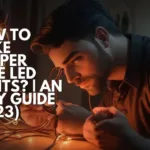



3 thoughts on “How to Change LED Light Colors Without Remote (10 Smart Hacks)”