In a world filled with mundane lighting solutions, LED strip lights have emerged as a beacon of versatility and affordability. They offer the perfect canvas to add vibrant colors and set the mood in your home. However, what do you do when you find yourself without a remote control? Fear not! We’ve got your back.
In this comprehensive guide, we’ll walk you through the process of How to connect your LED lights to your phone. Get ready to embark on an illuminating journey filled with wit, wisdom:
The Essential Checklist- How to connect your LED lights to your phone

Before we dive into the nitty-gritty details, let’s make sure you’ve got everything you need:
LED strip lights with Wi-Fi capability:
Check if your LED lights are Wi-Fi-enabled. If they aren’t, this guide won’t be of much help, but fret not; there are still alternatives.
A smartphone with Wi-Fi and Bluetooth enabled:
Your trusty smartphone is the key to unlocking the magic of LED light customization.
Step-by- Step How to connect your LED lights to your phone

Step 1: Download the Right App
Your journey begins with a simple download. Head over to your preferred app store, whether it’s the App Store for iOS users or the Google Play Store for Android enthusiasts. Here, you’ll find a plethora of apps designed to control LED lights. Choosing the right app is crucial since it will be your partner in creating the perfect ambiance.
Pro Tip: Read user reviews and ratings to make an informed decision. Look for apps that offer the features you desire, such as color customization, scheduling, and music syncing.
Step 2: Put Your Lights in Pairing Mode
Imagine your LED lights as eager dance partners at a ballroom gala. To connect them to your phone, you’ll need to get them into pairing mode. This typically involves holding down the power button until the LEDs start performing a digital jig – flashing rapidly to signal their readiness to connect.
Pro Tip: Refer to your LED lights’ manual for specific pairing instructions. It’s like following dance steps; precision matters!
Step 3: Activate Bluetooth on Your Phone
Bluetooth is the bridge that connects your phone and your LED lights. Ensure that Bluetooth is enabled on your smartphone, so they can communicate effortlessly.
Step 4: Connect Your Phone to the Lights’ Wi-Fi Network
Your LED lights are about to have their own Wi-Fi network moment. In your phone’s Wi-Fi settings, look for the network named “LEDnet******” (the asterisks represent a unique identifier). Connect to this network like you would introduce yourself at a social gathering – with a simple tap.
Step 5: Get the Party Started!
With your phone and LED lights now mingling in the digital sphere, it’s time to put that app to good use. Open the app you downloaded earlier, and you’ll find yourself in the driver’s seat of ambiance creation.
Pro Tip: Consider installing a smart switch for added convenience. It’s like having a valet for your LED lights, making them even easier to control via your smartphone.
Read More: How to Reuse LED Strips (2 Minutes Step-by-Step Guide)
Read More: 10 Best Tips on how to Change LED Light Colors Without Remote (2023)
How to Connect LED Lights to Wi-Fi

Connecting your LED lights to Wi-Fi is a breeze, and it opens up a world of possibilities. Here’s the recipe for Wi-Fi connectivity:
- Access Your Mobile Wi-Fi Network Settings: Go to your smartphone’s Wi-Fi settings.
- Find the “LEDnet****” Network**: In the list of available networks, locate the one named “LEDnet******” (the asterisks represent your LED lights’ unique identifier).
- Enter Your Wi-Fi Credentials: Once connected to the LED network, you’ll need to provide your home Wi-Fi’s username and password. This step is akin to passing through a secret doorway.
- Integration Complete: After a few seconds, your LED strip lights will seamlessly integrate into the app. You can even personalize their names to reflect their location or purpose.
Popular LED Light Apps to connect your LED lights to your phone

Now that you’re armed with the basics, let’s explore some popular apps that take LED light customization to a whole new level:
Remote Control for LED Lights:
This app is like a virtual replica of the original LED light remote control. It’s your backup dance partner when the remote goes MIA. However, be prepared for a few ads crashing the party along the way.
DuoCo Strip:
If you’re looking to wrangle control over multiple LED strips, this app is your backstage pass. It allows you to do everything from adjusting flash rates to syncing with music, video games, or even your favorite cartoons and movies. All it requires is the power of Bluetooth on your phone.
Happy Lighting:
This app is your personal conductor for LED illuminators. It comes packed with various functions and modes, including color mode selection, flash type adjustments, automatic on/off scheduling, and even remote switching on and off of LED lamps. The happy part? It connects to your LED strip using Bluetooth.
EufyHome:
If you’re in the mood to manage your entire smart home seamlessly, this app has you covered. It includes a convenient section for managing LED lights, allowing you to choose color modes, set schedules, and even adjust brightness if your LED lights support it. The app can also synchronize the tempo with your musical rhythm, creating a symphony of light.
How to Control LED light control by using your voice?
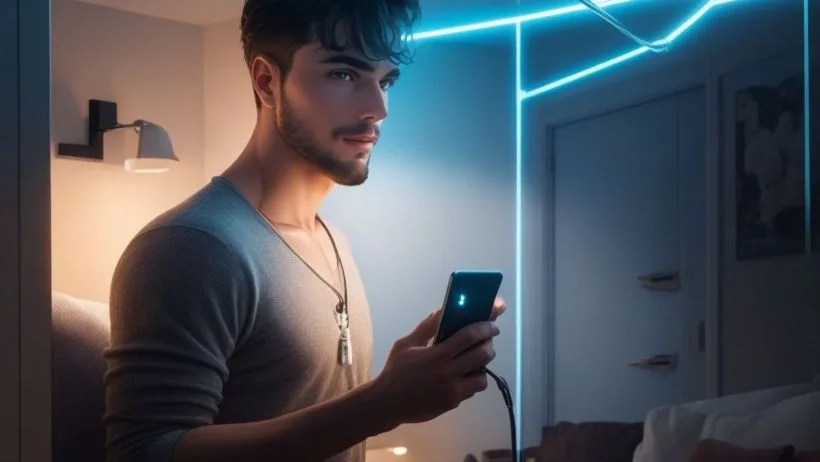
Now, let’s add a touch of magic to your LED light control by using your voice. Here’s how to make it happen:
Set Up Your LED Lights:
First, ensure your LED light strips are properly installed and connected to a power source.
Connect to a Compatible Smart Home Device:
To control your LED lights using voice commands, connect them to a compatible smart home device. You can choose from popular options like Amazon’s Alexa, Apple’s Siri, or Google Assistant.
Install the Necessary Skill or App:
Depending on your choice of smart home device, you’ll need to install the appropriate skill or app. This step is like getting your LED lights a ticket to the voice command party.
Pair Your Smart Home Device:
Use the voice commands specific to your smart home device to pair it with your LED lights. For instance, if you’re using Amazon Alexa, simply say, “Alexa, discover devices.” This prompts Alexa to search for and connect to your LED lights.
Boom! You now Have Control Your LED Lights with Voice Commands

Once your LED lights are connected and paired with your smart home device, you’re all set to command them with your voice. For instance, you can say, “Alexa, turn on the living room lights,” or “Hey Google, change the bedroom lights to blue.”
Please note that the specific voice commands and setup process may vary depending on the brand and model of your LED lights and your smart home device. It’s always a good idea to consult the user manual or the manufacturer’s website for detailed instructions.
Bluetooth Control USB LED Strip Connecting and Using the HappyLighting App
Govee Home Strip lights Controlled from anywhere
Conclusion:
With these straightforward steps, you’re now well-equipped to transform your living space with the vibrant hues of LED lights. Whether you choose to use an app or charm your lights with your voice, it’s all about creating an ambiance that suits your style and mood.
Keep in mind that the LED light world is ever-evolving, so don’t hesitate to explore and experiment. After all, it’s not just about illuminating a room; it’s about creating an experience.
So go ahead, let there be light – LED light, that is!
Remember, the right lighting can transform any space into a sanctuary of comfort and style. Illuminate away!
FAQ- How to connect your LED lights to your phone
What kind of LED lights can I connect to my phone?
You can connect any type of LED lights that have Bluetooth or Wi-Fi connectivity. This includes LED strip lights, smart bulbs, and even some outdoor string lights.
What app do I need to connect my LED lights to my phone?
The app you need will depend on the brand and model of LED lights you have. Most manufacturers will have their own app that you can download from the App Store or Google Play. You can also check the product manual or the manufacturer’s website for more information.
How do I connect my LED lights to my phone?
The specific steps will vary depending on the app you are using, but the general process is the same:
1.Download and install the app on your phone.
2.Open the app and create an account, if necessary.
3.Turn on your LED lights.
4.Follow the instructions in the app to connect your lights to your phone.
Can I control my LED lights from anywhere?
If your LED lights have Wi-Fi connectivity, then you can control them from anywhere as long as you have an internet connection. If your LED lights only have Bluetooth connectivity, then you will need to be within range of your phone to control them.
What features can I control with my phone app?
The features you can control with your phone app will vary depending on the brand and model of LED lights you have. However, most apps will allow you to turn the lights on and off, adjust the brightness, and change the color. Some apps may also allow you to create custom lighting effects and schedules.
What if I have trouble connecting my LED lights to my phone?
If you are having trouble connecting your LED lights to your phone, try the following troubleshooting tips:
1.Make sure that your LED lights are turned on and in pairing mode.
2.Make sure that your phone’s Bluetooth or Wi-Fi is turned on.
3.Try restarting your phone and the LED lights.
4.If you are still having trouble, check the product manual or the manufacturer’s website for more troubleshooting tips.







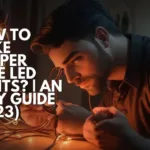



5 thoughts on “How to connect your LED lights to your phone in Just 4 Steps (2023)”